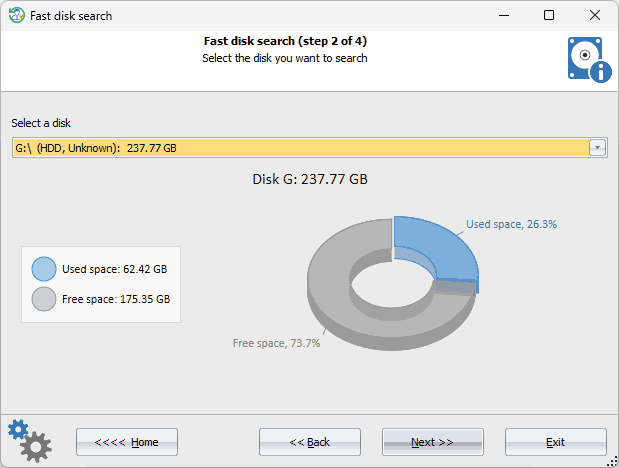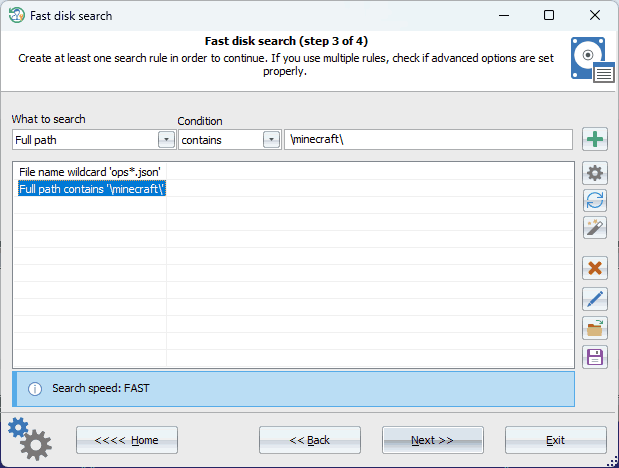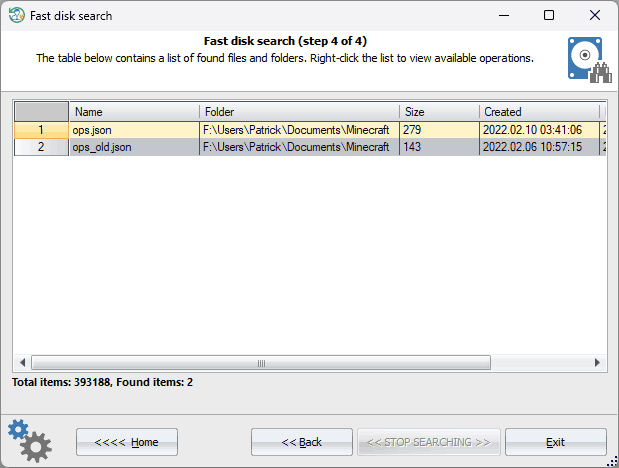Reset Windows Password: fast disk search
This program's feature is designed to quickly search for files and their contents on a selected disk. Our innovative searching algorithm sets a new standard for speed and precision among Windows programs. For instance, locating a file by name or mask on a standard disk containing approximately 1 million files is practically instantaneous, clocking in at just about 1 second. Moreover, the program also has advanced search rules that cater to the needs of even the most discerning and sophisticated users.
Selecting source disk
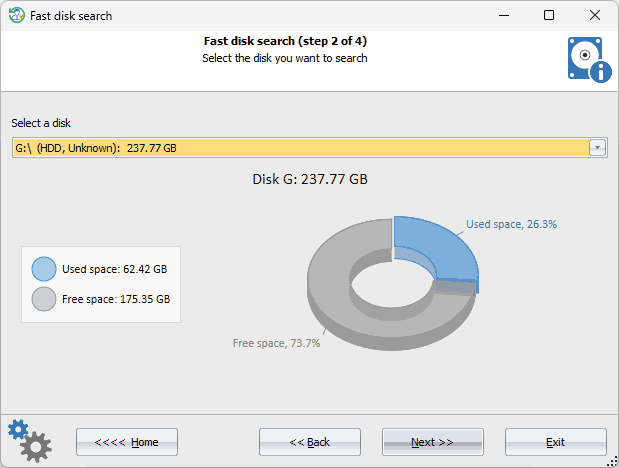
Select the disk you want to search through.
Setting up searching rules
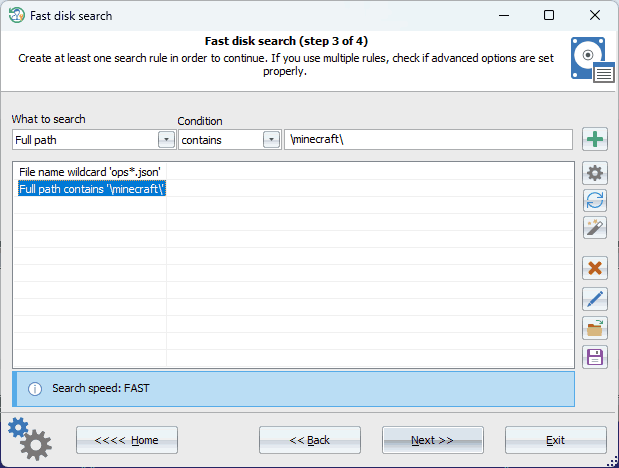
The program offers a wide range of rules that can be combined with each other. The Settings button defines how to process multiple rules:
- If you select 'Match all rules', the search is considered successful if the searched file or folder satisfies all the specified rules
- If you select 'Match at least one rule', the search is considered successful if the searched file or folder matches at least one rule.
Rules can be added, deleted, edited, as well as saved to disk or read from disk. It is also possible to use ready-made rule sets to search for secret keys, passwords, dumps, etc.
Each rule consists of three elements: a search object, an operation on the search object, and the condition itself. For example, on the screenshot above, the following is specified:
Search object - full path
Operation - contains
Condition - \minecraft\
Search objects
Filename - the name of the file along with extension. For example, readme.txt
File extension - the extension of the file (without a dot). For example, EXE
File size - the size of the file
File type - the type of file. For example, Code - source code files.
File attributes - e.g., archive, system, read-only, etc.
File creation date - creation date without time
File modification date - the date of modification without time
File creation time - full creation date with time
File modification time - full date of last modification with time
Text string in content - a text string. The program performs a 3-pass lookup, automatically searching for ANSI, UTF8 and UTF16 strings
Binary data in the content - binary data in the file
Folder name - folder name with extension, if any. For example, windows.old
Folder extension - the folder extension
Folder size - the size of all files in the folder (including files in any subfolders found)
Folder attributes - similar to file attributes
Folder creation date - similar to file
Folder modification date - similar to file
Folder creation time - similar to file
Folder modification time - similar to file
Full path - full path of a folder or file
Operations
The available operations depend on the search objects. For example, if you select a file/folder name or extension, the following operations are available:
- Contains
- Does not contain
- Completely matches
- Does not match
- Begins with
- Ends with
- File mask
- Regular expression
Be careful, specifying regular expressions as well as content search can slow down the search speed drastically.
Search results
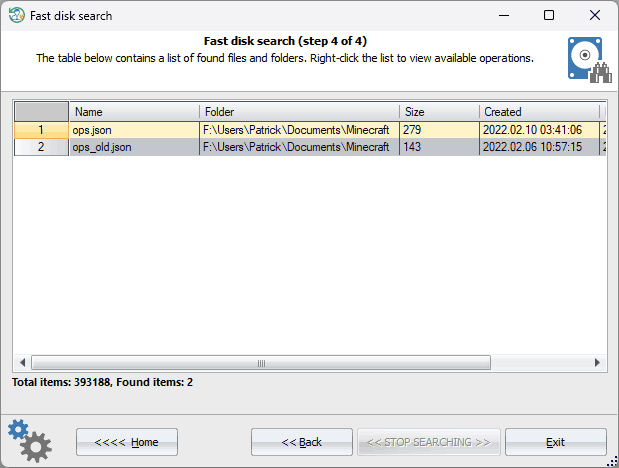
You can copy the search results to the clipboard, create an HTML report, or save them to a ZIP archive.