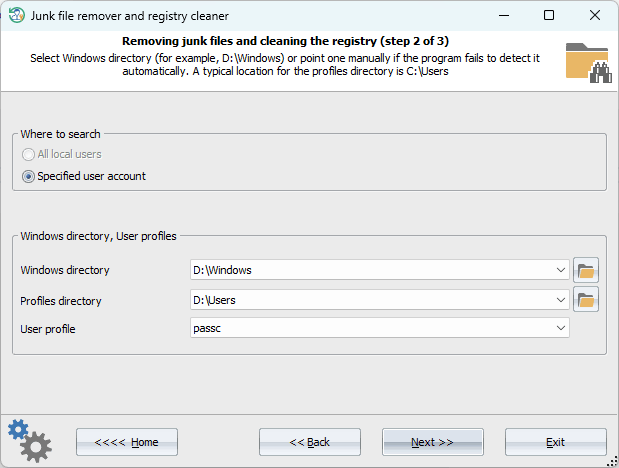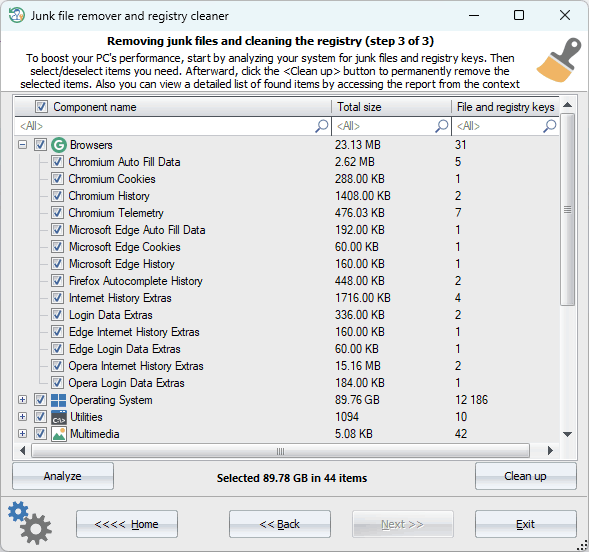Reset Windows Password: junk file remover and registry cleaner
This feature of the program helps you eliminate redundant entries from your computer's registry, improving system stability and resolving various performance issues to revitalize the system. It also goes the extra mile by performing a comprehensive PC cleanup, targeting junk files that accumulate over time. These include temporary files, system and browser caches, old downloads, unnecessary backups, and much more. Removing these digital burdens frees up substantial disk space, resulting in faster program and system loading times, optimized Web site connections speed, improved responsiveness, and smoother overall performance.
Setting system directories and user profile
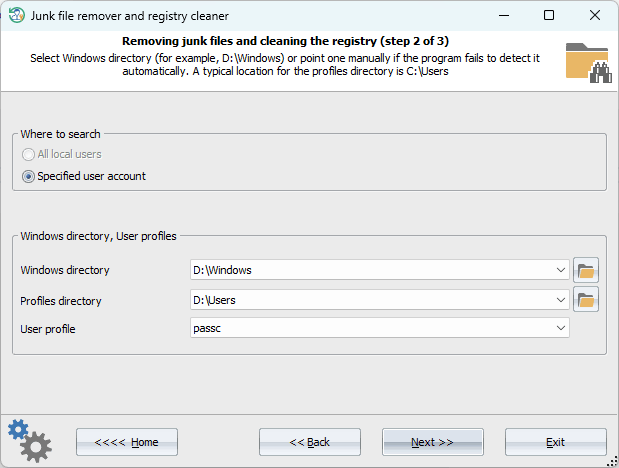
With its easy-to-use, sleek, and intuitive interface, the program ensures hassle-free optimization, even for novice users. To get started, simply select the Windows directory and the target user whose profile you want to scan.
Deleting found junk files and redundant registry keys
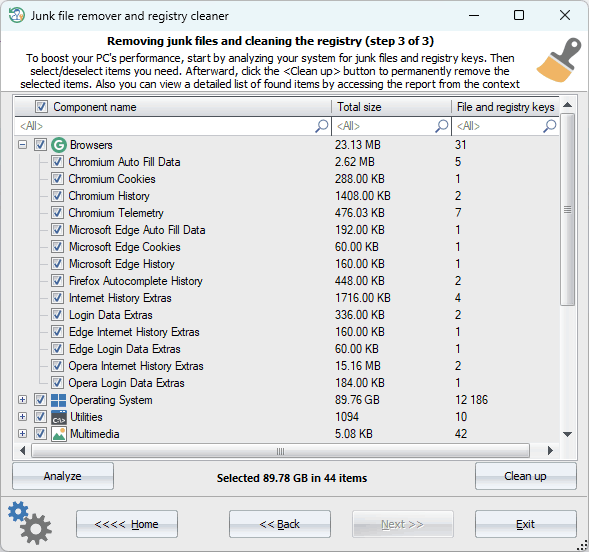
In the final dialog, click the 'Analyze' button to initiate the scanning process, which populates a table with the list of found junk files and registry keys. From there, you can select or deselect specific items in the table before proceeding with the final cleanup. Once you are ready, click the 'Clean up' button to remove the selected junk items that were found.
It's always recommended to create a backup of your registry and important files before making any changes to ensure that you can revert back in case any unexpected issues arise. This precautionary step will help safeguard your data and provide peace of mind as you optimize your system with this powerful tool.