Reset Windows Password:
Backup passwords and sensitive information
Sometimes it is vital to make a copy of the Windows registry or an Active Directory database. Reset Windows Password is a lifesaver for those who need to back up the files easily. It can even make a snapshot of all sensitive data of the target PC in just a couple of clicks.
First, we need to set up what to back up:
- Windows registry files
- Active Directory database
- All sensitive information, including user and system registry, encryption keys, passwords, certificates, system and user activity data, forensic artifacts, etc.
- Memory dumps and hibernation files
- Windows search database
Selecting what to back up
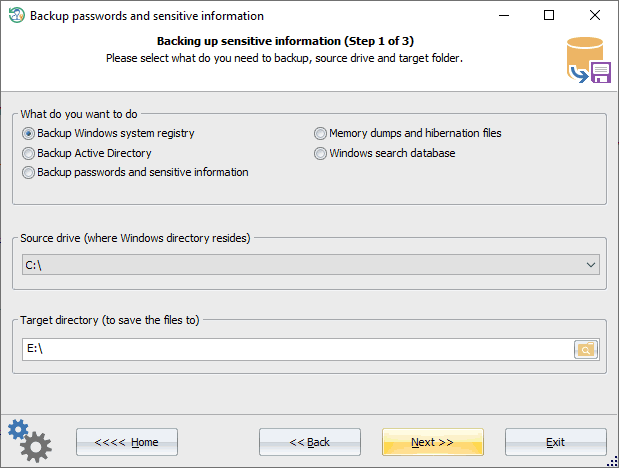
You will have to set a source drive where the target Windows directory lives and a target path. The target path will be used to save the output archive. By default, the program suggests the first hard drive as the source and the first removable drive as the target.
Setting up additional options
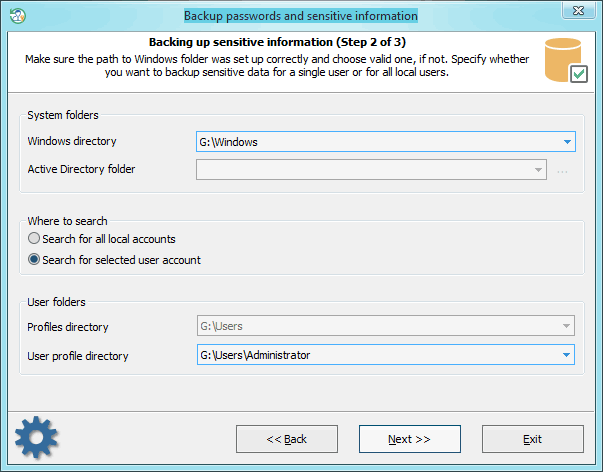
The next step is a bit simpler. In case you selected Registry/Active Directory backup on the previous step, all you need here is to confirm Windows/AD folders. Otherwise, you'll additionally have to select either the profiles directory or the profile directory for the selected user, depending on the options you choose.
Backing up requested files and passwords
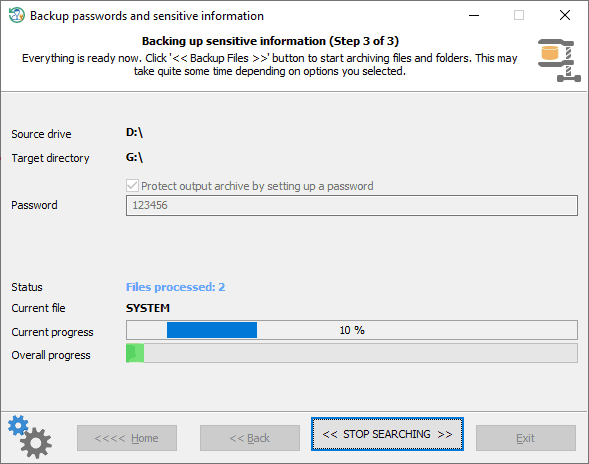
And the final dialog is just progress for the backup operation. Click << Back up files >> button to start the process. By successful completion, you should get a *.ZIP archive which holds all requested files.
To protect your private data against unauthorized access, you are free to set a password for the output ZIP archive.
Later you can use these files to analyze secret data in any 3d-party software. For example, in the
Windows Password Recovery tool.