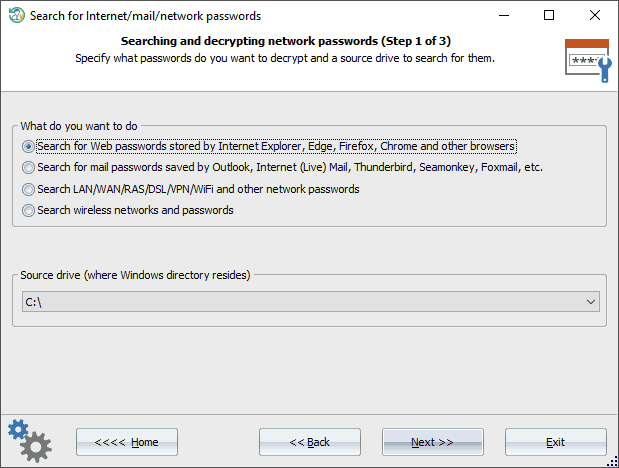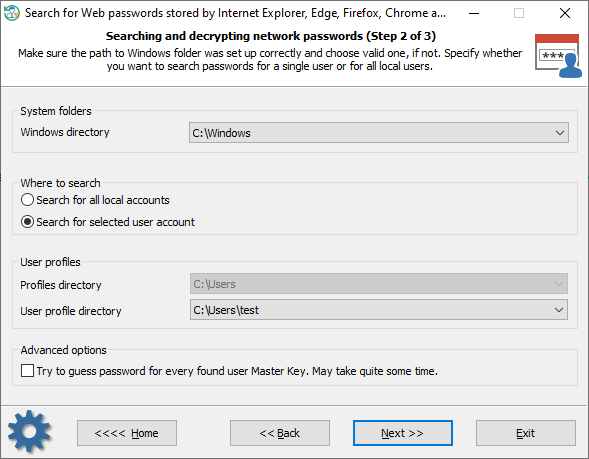Reset Windows Password: searching for Internet, mail, network passwords
One of the application’s most notable features is searching and decrypting PC users’ network passwords. Reset Windows Password supports all major popular browsers and email clients. The interface is split into three steps to make the process as easy as possible, and the specific details are left to the program.
Selecting passwords to search
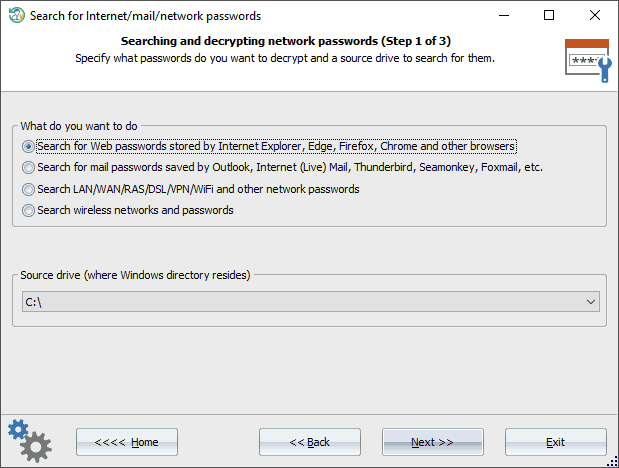
On the first step of the Wizard, the program prompts you to select the type of passwords to be searched for and the source drive with the Windows folder. By default, the program selects the first hard drive, where the operating system is installed. The current version supports 3 types of passwords:
- Passwords of popular Internet browsers
- Passwords of popular e-mail clients
- Different network passwords stored locally
- Passwords of the wireless networks
Customizing the search process
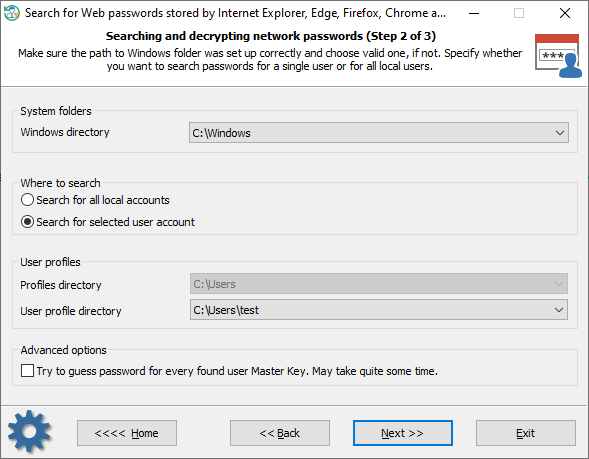
On the next step, specify the location of the Windows folder and the folders where the program will try to find the passwords: all user profiles or only the selected one. In the latter case, select the respective folder.
By default, the program automatically scans the system for any information (for example, TBAL or domain secrets) that can be used to decrypt DPAPI data without providing user logon passwords. However, setting the advanced option on, you can force the program to guess DPAPI Master Key passwords using some found items. For example, using cached credentials, LSA secrets, extracted browsers' passwords, wireless/dialup/DSL/RAS/LAN and other network passwords. Once a DPAPI Master Key password is guessed, there's no need to provide user credentials. The program uses the decrypted Master Key to decode any data protected with this Key. Be careful, the process may take quite some time depending on the number of found Master Keys and password items to guess.
In the final dialog, clicking the << Search Passwords >> button launches the process of gathering, analyzing, and decrypting data. Please be patient; depending on the selected options and the number of users in the system, the process may take quite some time.