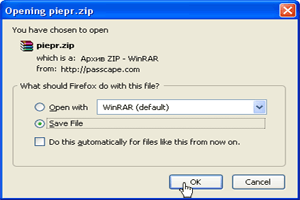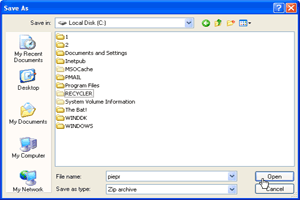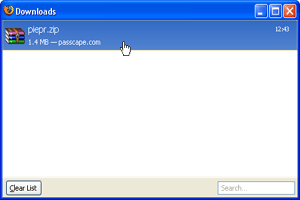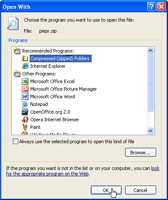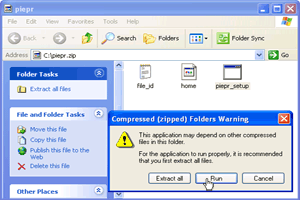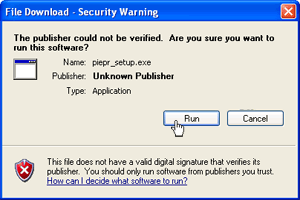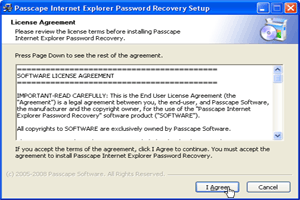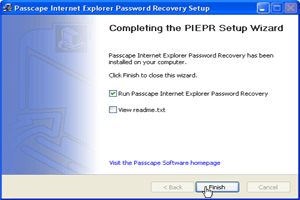31.07.2024
Passcape ISO Burner v2.3.2
Some minor improvements
17.04.2024
Reset Windows Password v14.2
Telegram data recovery, Photo Database and Media Player investigation tools, and some more
Reset Windows Password v14.2
Telegram data recovery, Photo Database and Media Player investigation tools, and some more
Download and Install Tips (using Firefox)
| |||||||||||||||||||||||||||||||||||||||||||||