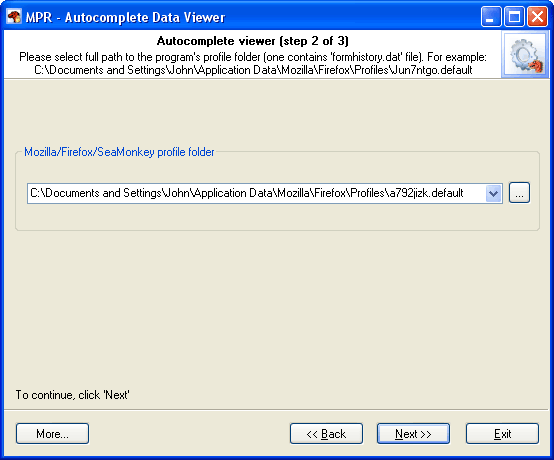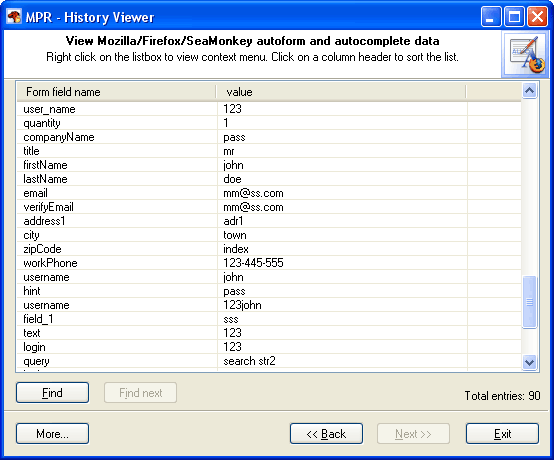Reset Windows Password v14.2
Telegram data recovery, Photo Database and Media Player investigation tools, and some more
Firefox/Mozilla/SeaMonkey Password Recovery - Autocomplete Data ViewerMozilla's Autocomplete feature remembers and saves previous entries you've made for Web addresses, forms, and passwords. Then, when your type information in one of these fields, Mozilla/Firefox/SeaMonkey suggests possible matches for this field. These matches can include your typed in data, stock quotes, search queries, or any other personal information you have ever filled in on a Web page, even your credit card numbers.
After setting up a profile folder, click Next to decrypt and view your browser's autocomplete data.
|