Modifying PC BIOS setting to load from a bootable CD/DVD/USB
 posted by Passcape_Admin at 18:21:59 19.11.2010
posted by Passcape_Admin at 18:21:59 19.11.2010
General information
In order to load from your bootable drive, you may need to adjust your computer's BIOS settings to make the boot device (CD, DVD, or USB) first on the list of devices. This is the routine to follow for that:
- When booting the computer, press the Del key to enter the BIOS menu. Some versions of BIOS use other hotkeys; those could be F2, F10, F11, ESC, etc. The hint is normally displayed at the bottom of the boot screen.
- Enter the BIOS, then on the menu find the item that's in charge of the initial boot devices. Edit it to make the CD/DVD or USB first on the list. See the screenshot below.
- Make sure to have saved the changes and then reboot the computer.
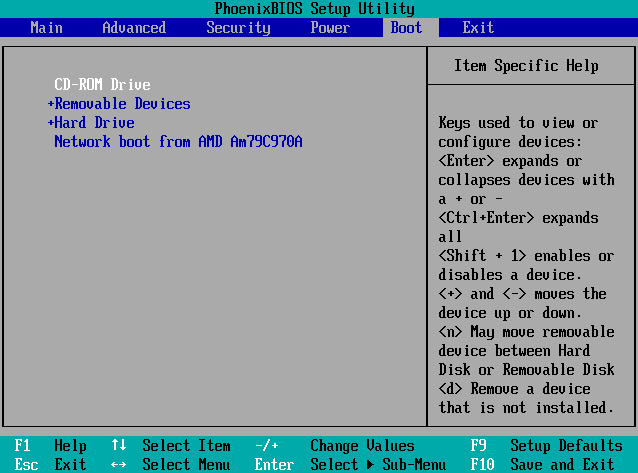
Setting up BIOS, questions and answers
| Q: My computer's BIOS has several items for booting from USB devices: USB FDD, USB ZIP, USB HDD, USB CDROM. Which one should be selected? |
| A: Different BIOS manufacturers set up the initial boot different ways. In the majority of cases, to boot from a regular flash: on old motherboards you would need to select the USB ZIP option; on new ones - USB HDD. |
| Q: I think I did it right way: I put my CD first in the list, saved the BIOS settings, but my PC still loaded my old OS from the hard drive. What should I do? |
| A: Just remove other devices (including the HDD) from the list. This tweak helps sometimes. |
| Q: The application takes too long (sometimes up to 10 minutes) to boot from USB media. |
| A: That indicates that the device runs over the slow USB protocol, 1.1. First, the storage device must support the 2.0 specification. Second, the USB port in the motherboard where you plug the storage device must support the 2.0 specification. And third, you must enable the USB 2.0 support in the BIOS. |
| Q: The computer wouldn't boot from USB devices at all. When attempting to boot - either black screen or the 'no operating system' error message. |
| A: Try finding the 'Legacy USB storage detect' option and make it 'Enabled'. In the boot options, you should have only one USB device. If you have two or more USB devices plugged to the computer (eg. UPSes, printers, scanners, modems, etc.), leave only one bootable USB disk. Unplug the USB device from the computer, turn the computer off, plug the USB device to a different USB port, turn your computer on and attempt to boot again. If that didn't help - update your BIOS. Also there is a chance that your motherboard doesn't support booting from USB devices or doesn't support the file system used on this USB storage device. |
| Q: All kinds of driver, registry load, etc. errors occur when booting from CD or USB. |
| A: Maybe your computer does not have sufficient memory. Some Operating Systems on a bootable CD may need 256 MB RAM or even more. |
| Q: Can't get into my BIOS. A password required. |
| A: An unpleasant surprise can watch for you when you try to modify the boot device settings in BIOS. The matter is that some hardware manufacturers, sellers or previous owners of the PC may have set their own passwords for accessing BIOS. In other words, in order to modify BIOS settings, you would need to enter that password, which usually is not possible to find out. Some versions of BIOS allow resetting their settings by pressing a certain key on the keyboard; normally that's Ins. For some type of AMI BIOS it is a Ctrl+Alt+Del+Ins combination. On AWARD BIOS, the key is to be pressed and held down until the computer is turned on. That will load the default settings. However, this option is to be used extremely carefully, as it resets all other settings of the BIOS. Also, there are universal back-door passwords. They are provided below for many popular versions of BIOS. If you don't know it, BIOS type and version is normally displayed for a few seconds during the initial boot of the computer at the bottom of the screen. If none of the universal passwords has worked out, you can take advantage of the method described in many motherboard user manuals: simply reset BIOS settings by shorting the respective jumper. It is normally located near the large CMOS battery. If the motherboard doesn't have a CMOS battery, find the microchip with the Dallas or Odin marking; the jumper must be somewhere nearby. Simply removing the CMOS battery doesn't always help, as the BIOS microchip can live for several hours without the power. Also, you are highly discouraged from shorting the CMOS itself for resetting BIOS settings, as that may cut the battery life essentially. On the Net, you can find a number of software solutions for recovering passwords and resetting BIOS. For example, cmospwd and killcmos. You are highly discouraged from resetting all BIOS settings in laptops. That may lead to the complete halt of the system. |
Back-door BIOS passwords
| BIOS manufacture | Universal password(s) |
|---|---|
| AWARD BIOS 2.50 | AWARD_SW, 01322222, j262, TTPTHA, KDD, ZBAAACA, aPAf, lkwpeter, t0ch88, t0ch20x, h6BB |
| AWARD BIOS 2.51 | AWARD_WG, HLT, BIOSTAR, SWITCHES_SW, 256256, j256, ZAAADA, Syxz, ?award, alfarome, Sxyz, SZXY |
| AWARD BIOS 2.51G | HEWITTRAND, HLT, biostar, HELGA-S, bios*, g6PG, j322, ZJAAADC, Wodj, h6BB, t0ch88, zjaaadc |
| AWARD BIOS 2.51U | condo, biostar, CONDO, CONCAT, 1EAAh, djonet, efmukl, g6PG, j09F, j64, zbaaaca |
| AWARD BIOS 4.5 | AWARD_SW, AWARD_PW, PASSWORD, SKYFOX, award.sw, AWARD?SW, award_?, award_pc, ZAAADA, 589589 |
| AWARD BIOS 6.0 | AWARD_SW, HLT, KDD, ?award, lkwpeter, Wodj, aPAf, j262, Syxz, ZJAADC, j322, TTPTHA, six spaces, nine spaces, 01355555, ZAAADA |
| AMI BIOS | AMI, SER, A.M.I., AMI!SW, AMIPSWD, BIOSPASS, aammii, AMI.KEY, amipswd, CMOSPWD, ami.kez, AMI?SW, helgaЯs, HEWITT RAND, ami', AMISETUP, bios310, KILLCMOS, amiami, AMI~, amidecod |
| AMPTON BIOS | Polrty |
| AST BIOS | SnuFG5 |
| BIOSTAR BIOS | Biostar, Q54arwms |
| COMPAQ BIOS | Compaq |
| CONCORD BIOS | last |
| CTX International BIOS | CTX_123 |
| CyberMax BIOS | Congress |
| Daewoo BIOS | Daewuu, Daewoo |
| Daytec BIOS | Daytec |
| DELL BIOS | Dell |
| Digital Equipment BIOS | komprie |
| Enox BIOS | xo11nE |
| Epox BIOS | Central |
| Freetech BIOS | Posterie |
| HP Vectra BIOS | hewlpack |
| IMB BIOS | IBM, MBIUO, sertafu |
| Iwill BIOS | iwill |
| JetWay BIOS | spooml |
| Joss Technology BIOS | 57gbz6, technology |
| M Technology BIOS | mMmM |
| MachSpeed BIOS | sp99dd |
| Magic-Pro BIOS | prost |
| Megastar BIOS | star, sldkj754, xyzall |
| Micronics BIOS | dn_04rjc |
| Nimble BIOS | xdfk9874t3 |
| Packard Bell BIOS | bell9 |
| QDI BIOS | QDI |
| Quantex BIOS | teX1, xljlbj |
| Research BIOS | Col2ogro2 |
| Shuttle BIOS | Col2ogro2 |
| Siemens Nixdorf BIOS | SKY_FOX |
| SpeedEasy BIOS | lesarot1 |
| SuperMicro BIOS | ksdjfg934t |
| Tinys BIOS | tiny, tinys |
| TMC BIOS | BIGO |
| Toshiba BIOS | Toshiba, 24Banc81, toshy99 |
| Vextrec Technology BIOS | Vextrex |
| Vobis BIOS | merlin |
| WIMBIOS v.2.10 BIOS | Compleri |
| Zenith BIOS | 3098z, Zenith |
| ZEOS BIOS | zeosx |











