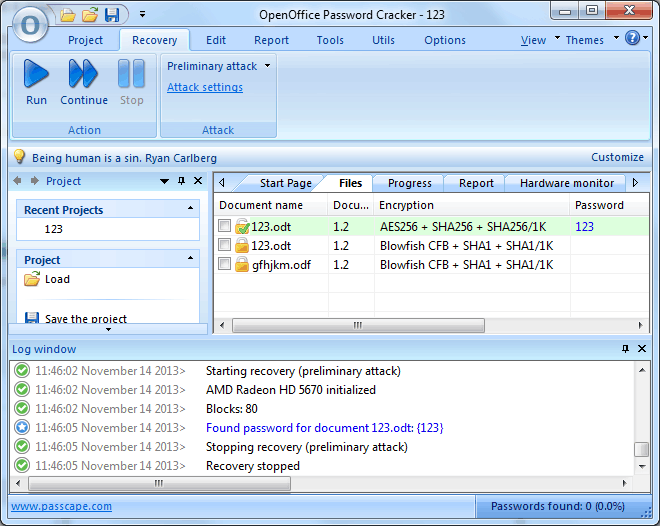OpenOffice Password Cracker - documentation and screenshots
The program works with one project at a time. A typical workflow looks like this:
- Creating a project
- Loading OpenOffice or LibreOffice password-protected documents into the project. Editing the document list: deleting, adding, selecting protected documents, etc.
- Password recovery. Includes selecting, configuring and launching the selected attack or several ones.
- Analyzing the results.
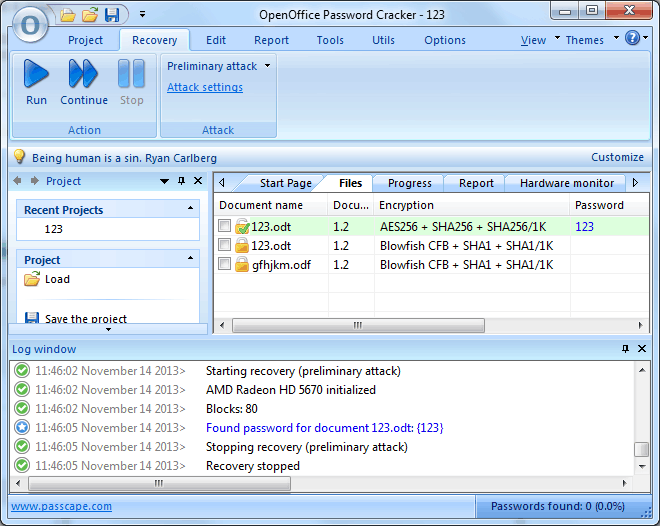
The entire interface divides into several parts:
- Menu Bar at the top of the program's window.
- Information Bar - for displaying brief information texts - like tips, warnings, etc.
- Task Bar at the left side duplicates the main menu bar, providing quick access to the most common operations.
- Main Window consists of several parts. The first tab is the welcome window. The second tab contains the list of documents to be analyzed and recovered. Then there goes a tab with the current attack state (progress) indicator, a tab with the statistics/reports. And finally - a hardware monitor tab.
- Log Window at the bottom displays information on the current state of the application, current operation, etc. The program's log can be copied to the clipboard or saved to a file (right-clicking opens the context menu).
- Status Bar is aimed for informational purposes.
OpenOffice Password Cracker - working with the program
Selecting a password recovery method
Reports and audit
Passcape Online wordlists
Additional tools
Wordlist tools
GPU FAQ