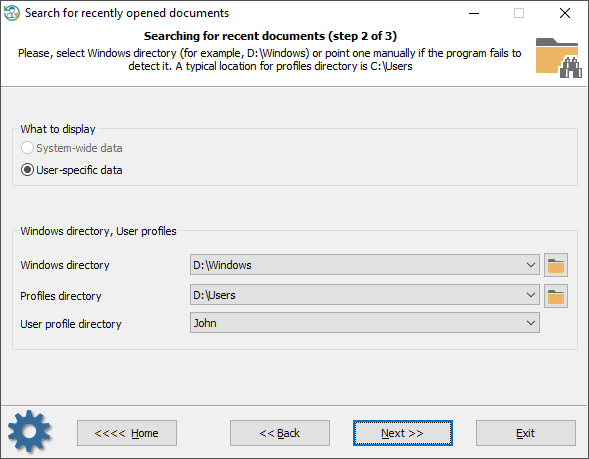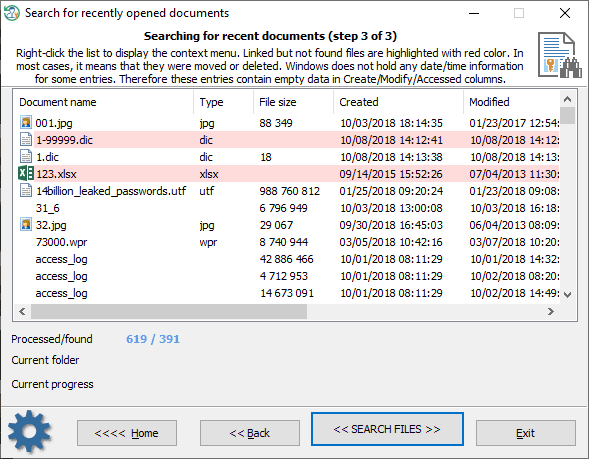Reset Windows Password: view recently opened documents
Windows OS keeps track of all opened documents and saves links to them to a Microsoft Windows-specific ('Recent') folder in the user profile. 'C:\Users\%USERNAME%\AppData\Roaming\Microsoft\Windows\Recent' is a special folder, where Windows stores the links to recently used documents. You can control the Windows behavior at Start Menu - Settings - Personalization - Start, by toggling the 'Show recently opened items' option.
This program's feature is aimed to browse through the recent file list and view the names of the files that have been opened recently and saved to the Windows 'Recent' folder.
Selecting user profile
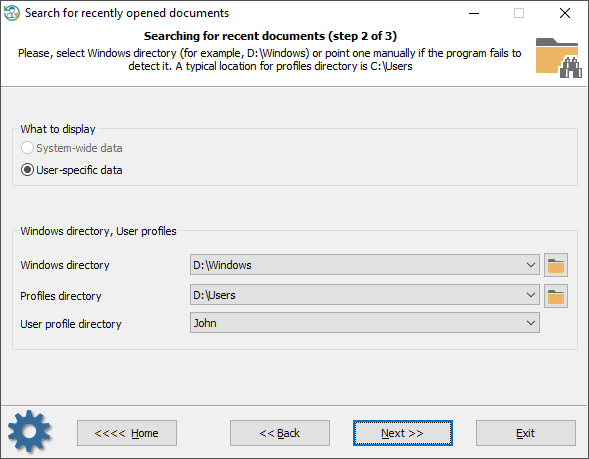
Select the user profile whose documents you want to analyze.
View recently opened documents
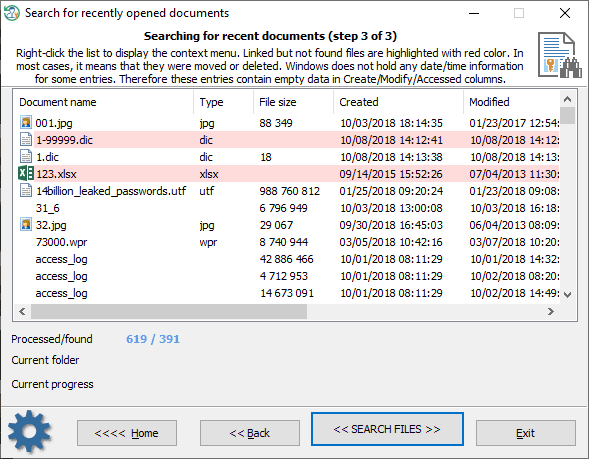
Click the << SEARCH FILES >> button and wait patiently until the program finds the last opened files and fills in the table.
In order to hide the unnecessary items, right-click on the list of found files and select the appropriate menu.
Files that no longer exist (for example, moved or deleted ones) but still have links to them are marked in red color.