Reset Windows Password:
Reset domain cached password
When a user logs on to a Windows domain, the user's domain credentials are securely cached and saved to his/her PC. This feature allows users logging on to the domain when the local workstation is disconnected from the network or even if no domain controller is available. To get around the problem of lost or forgotten password for the domain account, you can simply reset your domain cached credentials using our Reset Windows Password. The process consists of 3 simple steps.
Selecting registry files
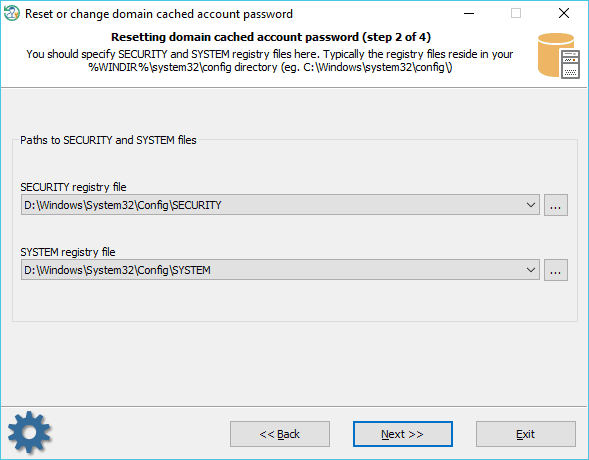
To reset a domain cached password, you should provide two registry files: SECURITY and SYSTEM. Both files are located in the %WINDIR%\system32\config folder. Where the %WINDIR% is your windows directory. Usually, the program takes care of that and suggests the files it found.
Before proceeding to the next recovery step, make sure you selected exactly the files you need.
Selecting domain account

The upper part of the dialog displays a list of found cached entries with the names of the user accounts. Select one of the entries to view its properties: the full name of the user account, last login date, logon domain, home directory, etc.
Resetting password
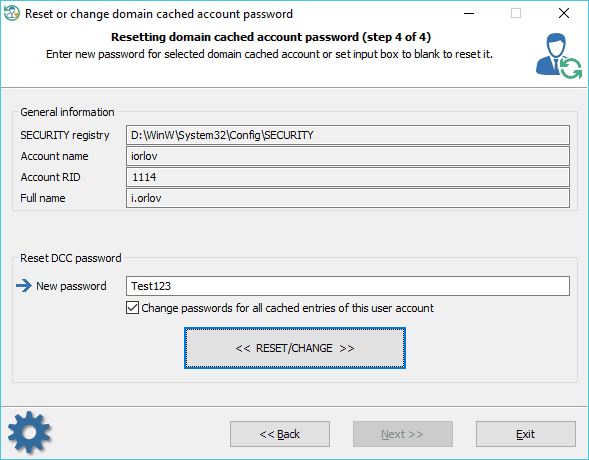
To reset the password, leave the 'New password' input box empty and click the 'RESET/CHANGE'. Do pay special attention to the additional option. Domain cache is arranged in such a manner that it can contain multiple entries of the same user. If the 'Change password for all cached entries for this user account' option is set, then the program will try to change/reset passwords of all found entries of the selected account (with the specified RID). Otherwise, it will reset the password for the selected entry only. It is recommended to set this option on unless you know what you do.
Please note, to log in to your domain account successfully after the cached password is reset, you should temporarily disable connection to the domain! Otherwise, Windows will not use the local cached entry but the regular domain credentials instead.