Reset Windows Password:
search for encrypted documents and password-protected files
This program's feature is aimed to scan and search a PC for encrypted documents, password-protected archives, and files. It is easy to use, and fast and flexible in its configuration. You can even specify your own file types to look for. The search process is divided into three simple steps:
1 Selecting document type
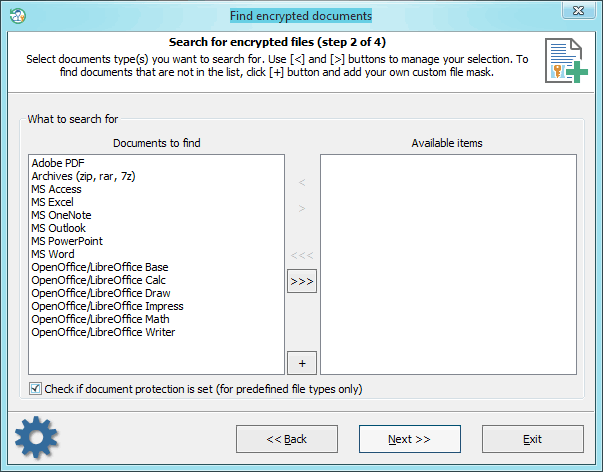
By default, the program searches for the following pre-defined documents:
- File archives (zip, rar, 7z)
- Adobe PDF documents
- MS Word documents
- MS Excel tables
- MS Access databases
- MS PowerPoint presentations
- MS OneNote notes
- MS Outlook data files
- OpenOffice/LibreOffice Writer documents
- OpenOffice/LibreOffice Calc tables
- OpenOffice/LibreOffice Base databases
- OpenOffice/LibreOffice Impress presentations
- OpenOffice/LibreOffice Draw documents
- OpenOffice/LibreOffice Math documents
Use the [>] and [<] buttons to include or exclude available documents from the search process. If you want to add your own file types to search for, use the [+] button and specify your description and a search mask. For example, the following mask can be used to search for KeePass data files:
*.kdbx, *.kdb, *.pwd
The 'Check if document protection is set...' option is used to completely turn off the password protection analysis. That could significantly speed up the search process in some cases.
Keep in mind that password protection analysis is not used for the custom masks.
2 Selecting where to search
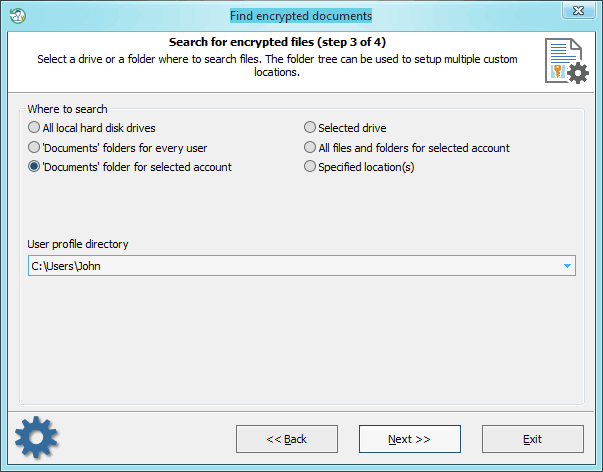
You can narrow down the scanning range by setting up, for example, the 'Documents' folder for a selected account, or choosing a certain directory.
3 Searching for documents
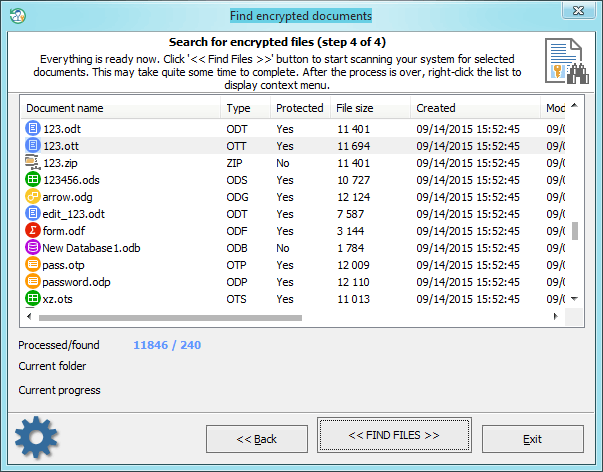
Even though the program was optimized for fast search, scanning hard disks with a lot of files may take a long time.
After the search is over, right-click the list of found documents to show the available operations. For example, you can save the list of files found to a text or HTML file, or create a single zip archive for the selected items.