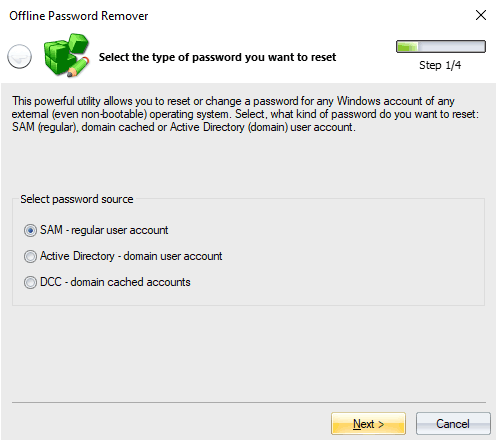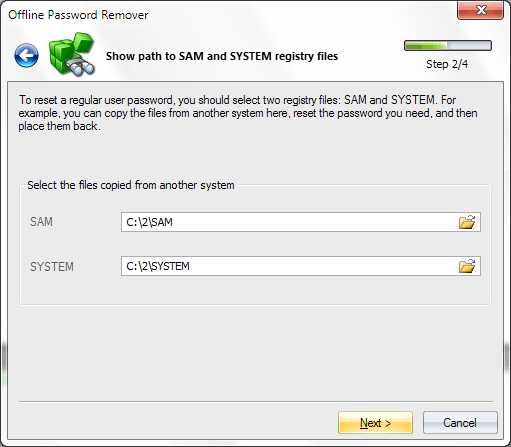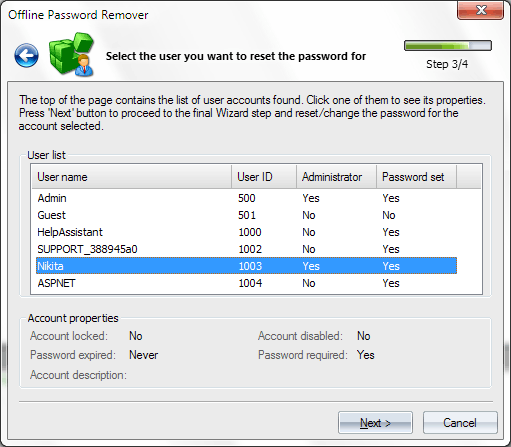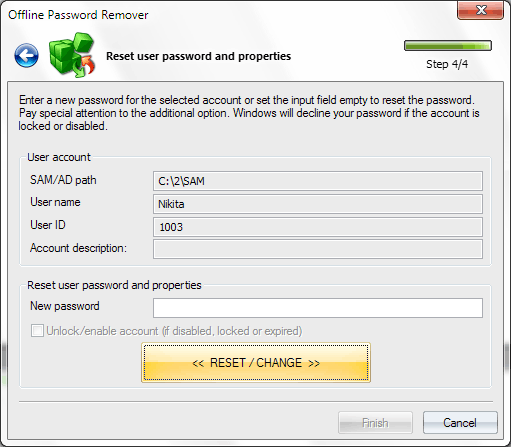Windows Password Recovery - offline password remover
This is a helpful feature for removing and modifying passwords directly in the SAM/SECURITY registry files as well as in NTDS.DIT. For example, to regain access to a locked system, you do not necessarily have to recover the Windows logon password. Instead, you can just copy the SAM and SYSTEM registry files from the unbootable system, use this plug-in to remove the password for the account (or clear the lockup flag) and copy the files back. The password remover plug-in is made out as a wizard and consists of 4 steps:
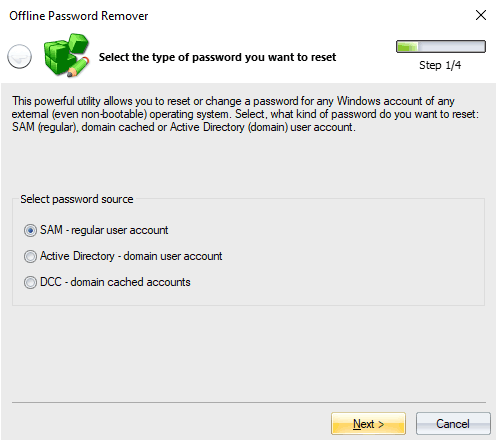
1. On the first step, select the password source. That could be either a SAM file - for the regular accounts, DCC - for domain cached credentials, or NTDS.DIT — for removing passwords in a domain.
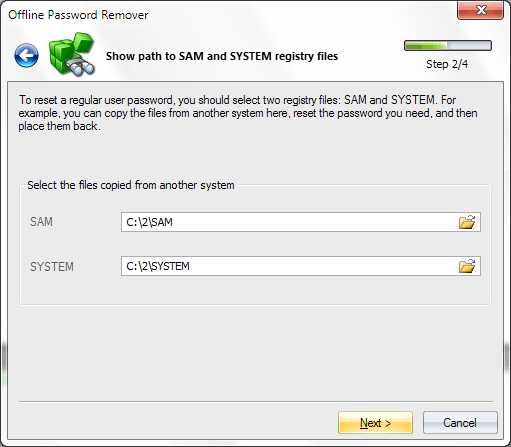
2. On the second step of the wizard, specify the path to the SAM, SECURITY or NTDS.DIT file and to the SYSTEM registry file. By default, NTDS.DIT is located in c:\windows\ntds. Registry files reside in C:\windows\system32\config.
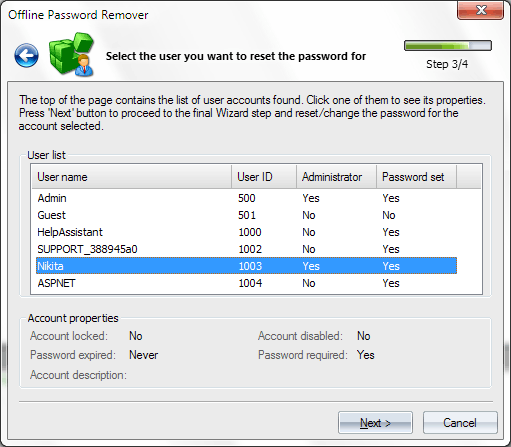
3. On this step, we need to select the account we need to modify the password for. Select the username and move on to the final step.
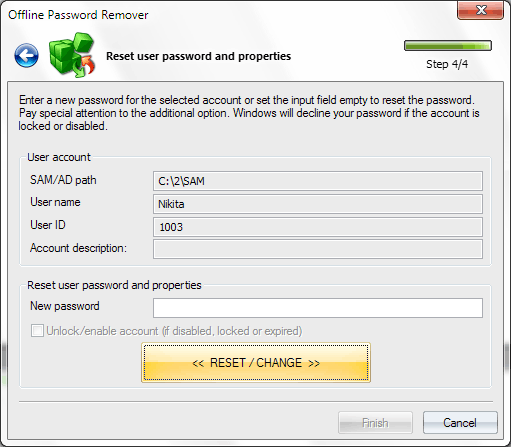
4. The 'New password' field is made for the new password (leave it blank to just remove the password). If this field is disabled, it means that the password for that account is already empty.
Don't forget to save your SAM, SECURITY, or NTDS.DIT files before making the final changes to them!