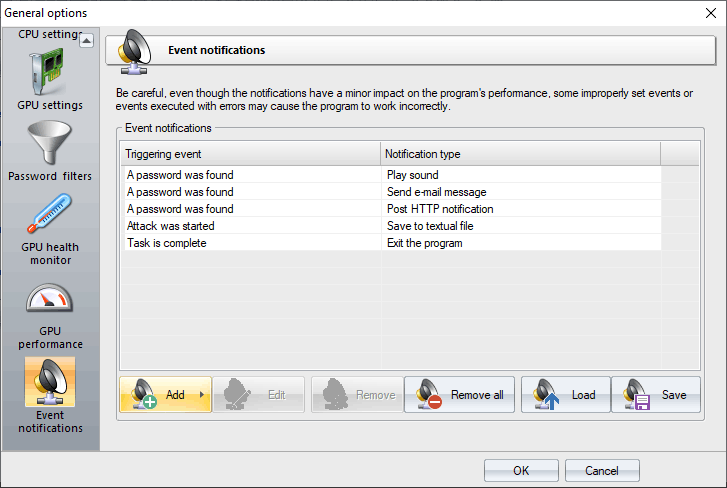Wireless Password Recovery - event notifications
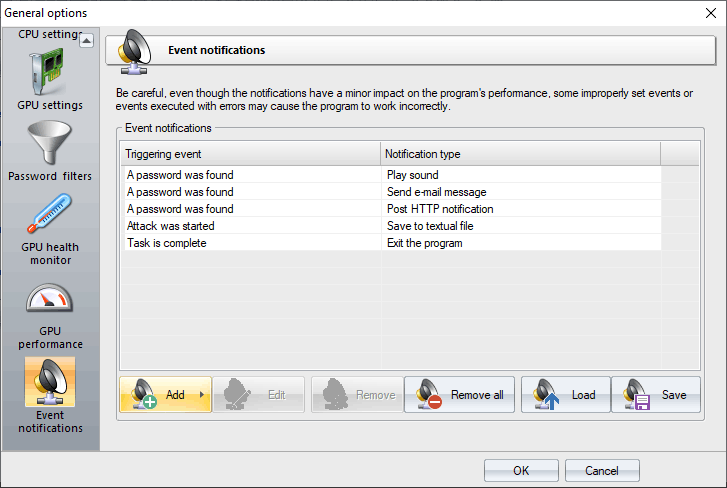
The event notifications are aimed to automate the process of password recovery. There are several types of events. Refer to the table below to get some additional information on each notification.
| Event |
Description |
| The program is starting |
This event occurs when the program has just been started and is ready to go. |
| The program is closing |
Nearly to exit the program. |
| A project was loaded/created |
Creating an empty project conforms to this event as well. |
| Project was saved |
Either a user or the program saved the current project to disk. This event may occur multiple times during an attack. |
| Project was closed |
A user closed the current project. |
| Task was started |
A new task has been started. A task includes one or more attacks and at least one password item. |
| Task is complete |
This event occurs when a user stopped the task, the last attack is over, or upon some errors. |
| New password items were imported/added |
A user loaded or added one or more password items to the current project. |
| Attack was started |
A new attack was launched. This event may be fired multiple times within a task scope. For example, when running a Batch attack. |
| Attack is complete |
This event occurs upon successful or unsuccessful completion of the current attack. |
| A password was found |
The program found a password. |
After a new event is set, you are can bind a notification to be executed every time this event is triggered. Here is the list of available notifications. You are free to contact us and propose additional ones you need.
- Play sound file
- Print out (to default system printer)
- Send e-mail message
- Post HTTP notification
- Run a program
- Save to textual file
- Save to *.INI file
- Save to SQLite database
- Save to *.HTML file
- Exit the program
- Shutdown the system
- Restart the system
- Hibernate the system
Use it with care, even though the notifications have a minor impact on the program's performance, some improperly set events or events executed with errors may cause the program to stall or work incorrectly.