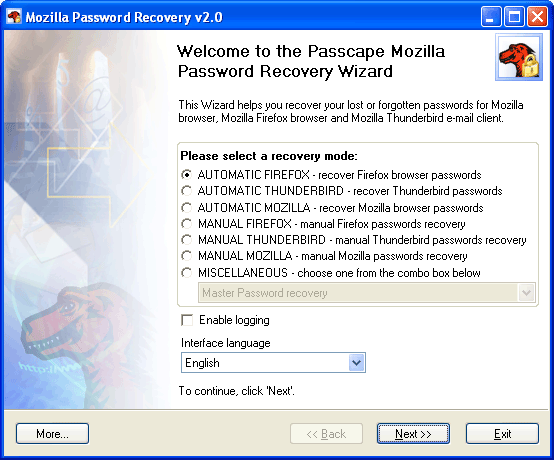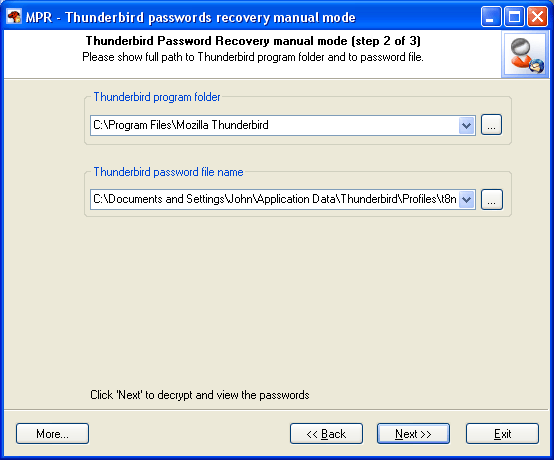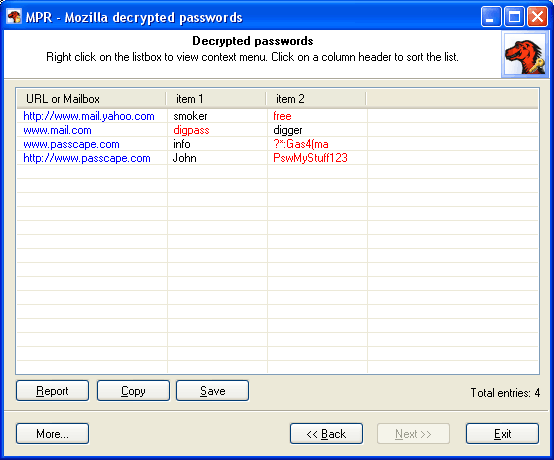Mozilla/Thunderbird/Firefox Password Recovery screenshots
The main window of the program allows you to choose a recovery mode:
- AUTOMATIC FIREFOX - select this mode to recover all found Mozilla Firefox AutoComplete passwords
- AUTOMATIC THUNDERBIRD - automatically recover Mozilla Thunderbird e-mail account passwords
- AUTOMATIC MOZILLA - automatically recover Mozilla/SeaMonkey browser passwords
- MANUAL FIREFOX - decrypt Mozilla Firefox AutoComplete passwords manually
- MANUAL THUNDERBIRD - recover Mozilla Thunderbird e-mail account passwords manually
- MANUAL MOZILLA - manual recovery mode for Mozilla or SeaMonkey browsers
- MASTER PASSWORD RECOVERY - recover Firefox, Thunderbird, SeaMonkey or Mozilla Master Password
- COOKIES EXPLORER - view cookies stored locally by your Web browser
- URL HISTORY VIEWER - view browser typed URLs and visited sites
- AUTOCOMPLETE DATA VIEWER - explore your browser's autocomplete data
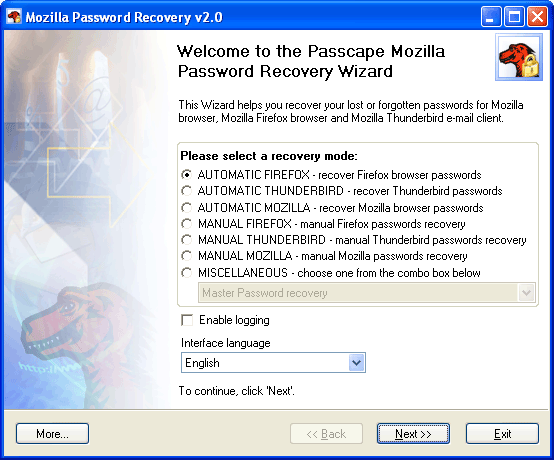
Mozilla Password Recovery manual modes allow you to set the program recovery options manually. You have to know at least two things for successful recovery.
1. The program installation directory
2. Storage (password) file location
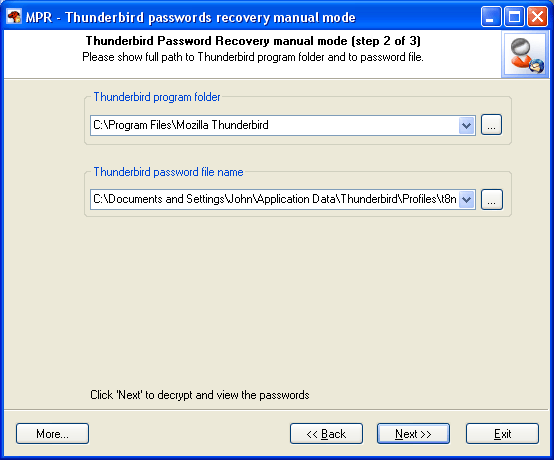
The final dialog contains found and decrypted passwords.
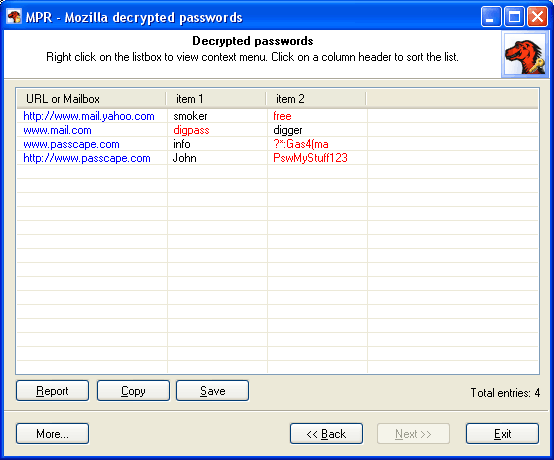
Decrypted URLs are highlighted in blue. You can open the location by double-clicking it. Password items are highlighted in red.